Thermal Paste Reminder
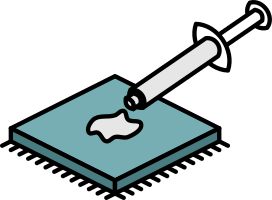
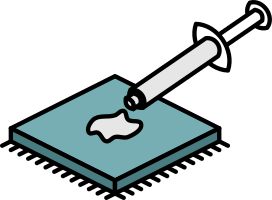
Replacing Thermal Paste in Your Computer: Why and How
When was the last time you replaced the thermal paste in your computer? It’s crucial to monitor your computer’s temperature, especially during the summer, as excessive heat impairs its performance. Dust inside the casing is a common cause of overheating and cleaning it is a good start, but replacing the thermal paste is a good next step if overheating persists.
What is Thermal Paste?
Thermal paste is a compound applied between the Central Processing Unit (CPU) and the heatsink. It facilitates better heat transfer from the CPU to the heatsink, preventing the CPU from overheating, which otherwise leads to poor performance and potential damage. Despite its importance, thermal paste is often overlooked during routine maintenance.
Why Replace Thermal Paste?
- Limited Lifespan: Thermal paste typically lasts 1-3 years. If your computer is older, consider replacing the paste to maintain optimal functionality. Lower quality brands may only last 6-12 months.
- Signs of Wear: A constantly running fan, even when the computer isn’t performing CPU-intensive tasks, can indicate that the thermal paste needs replacing. This happens because the heatsink can’t cool the CPU effectively, causing the fan to receive overheat alerts.
How to Check CPU Temperature
There are several applications available to measure CPU temperature. CoreTemp is often recommended for its reliability and ease of use.
Replacing Thermal Paste: Best Practices
For the best results, it’s advisable to have an IT professional replace the thermal paste. However, if you choose to do it yourself, follow these steps:
- Shut Down and Unplug: Ensure the computer is properly shut down and unplugged from the power source.
- Open the Case: Carefully open the computer case, following the manufacturer’s instructions.
- Remove the Heatsink: Gently remove the heatsink from the CPU.
- Clean Old Paste: Use isopropyl alcohol and a lint-free cloth to clean the old thermal paste from the CPU and heatsink.
- Apply New Paste: Apply a small amount of new thermal paste to the centre of the CPU. A pea-sized amount is usually sufficient.
- Reattach the Heatsink: Carefully reattach the heatsink, ensuring it is securely in place.
- Reassemble and Test: Reassemble the computer and power it on to ensure everything is functioning correctly.
If you have any further questions, feel free to get in touch!

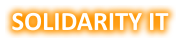
Leave a Reply